
The inventory
In the inventory you specify which devices you want to configure.
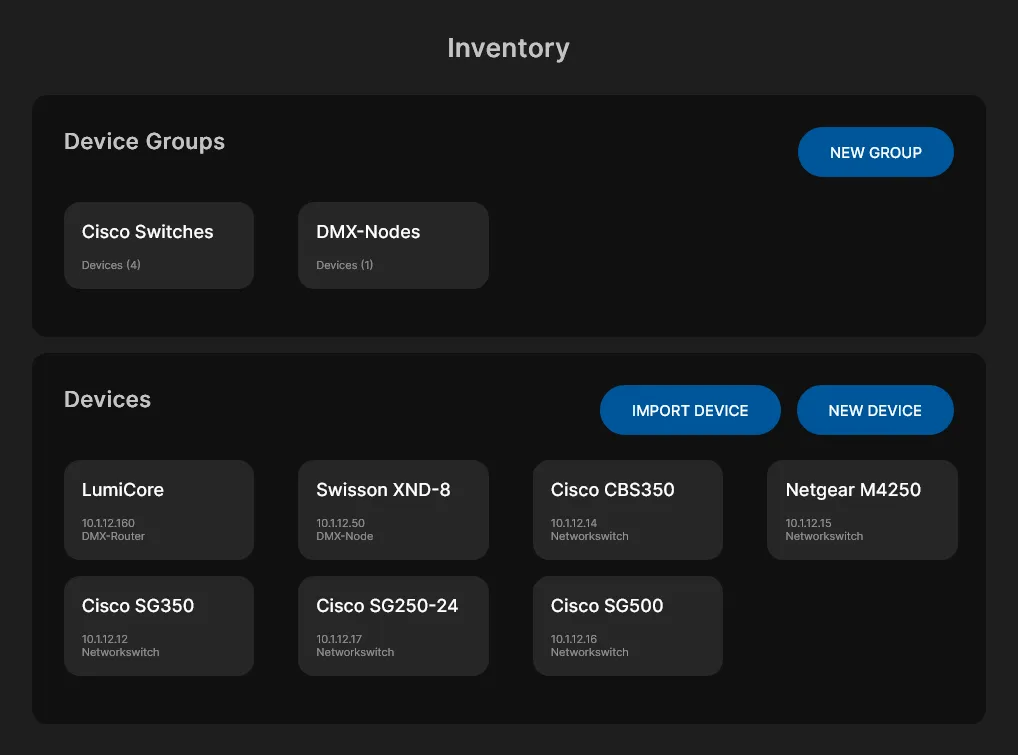
Create a device
Name
You have to give each device a name to identify it afterwards. For example, you can name your devices by category or by position: "Sound Stage Right" or "Video".IP address
For each device you have to enter the IP address. This is how the CX-Engine communicates with the device. The CX-Engine must be in the same IP network as the devices or your network contains a router. You can adjust the IP settings in the app settings of the CX-Engine.Username
If a user name is required to log in to the device, you can enter it here.Password
If a password is required to log in to the device, you can enter it here.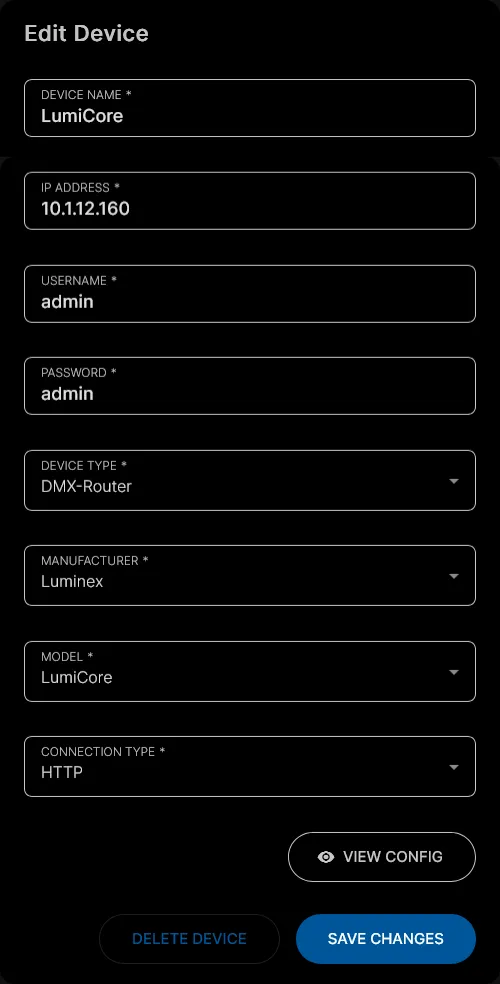
Devicetype
And now comes the magic: Here you only have to specify the devicetype. You can find a classification of the device types in the list of supported devices further down on this site.Manufacturer
Here you must specify the manufacturer of the device. The CX-Engine only supports the specified manufacturers.Model
You can select the model in this drop-down menu. The CX-Engine uses the model to correctly apply the configuration to your device.Connection type
The CX-Engine supports different methods to communicate with your device. You can set your desired method here.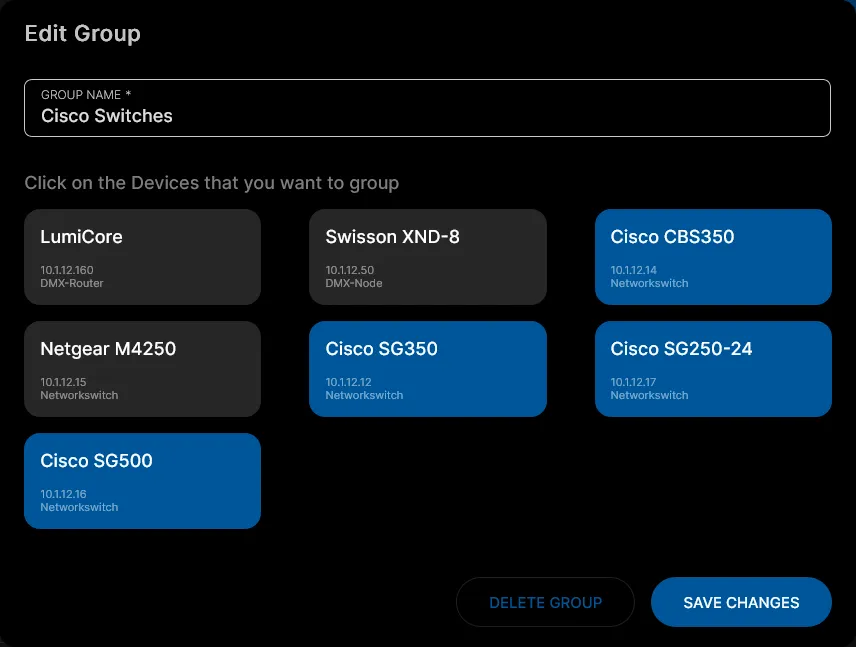
Add groups
You can organise devices into groups. This way you arrange your devices the way you want to configure them. Simply select the devices that you want to assign to this group.Name
You have to give each group a name to identify it later on. For example, you can name your groups by type or by position: "Sound Switches" or "Stage Right".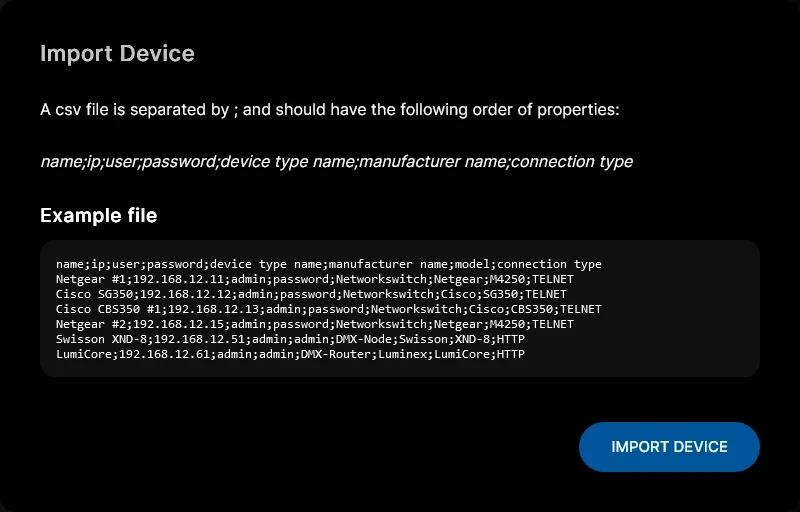
Import devices
To add a larger number of devices to the CX-Engine, you can also import your devices. To do this, you need to create a *.csv file with the devices you want to import.
© 2026 CX-Networks GmbH
Version: 1.5.8
